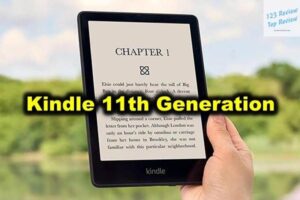Since their debut, iPads have transformed how we consume media, create content, and interact with technology. Whether you’re a student, professional, artist, or casual user, there’s an iPad designed to cater to your specific needs. This comprehensive guide explores every facet of Apple iPad tablets, from in-depth analysis of their features and comparisons of different models to the best apps, accessories, and troubleshooting tips.
Features of Apple iPad Tablets
Apple iPads are known for their sleek design, robust build, and cutting-edge technology. Each iPad model is crafted to offer a unique experience, combining portability with power and user-friendliness.

Display Quality and Technology
One of the standout features of Apple iPads is their exceptional display quality. From the entry-level iPad to the high-end iPad Pro, Apple has consistently pushed the boundaries of display technology.
- Retina Display: The standard iPad models feature Retina displays, offering crisp, sharp images with a high pixel density. This ensures that whether you’re reading text or viewing images, everything appears clear and detailed.
- Liquid Retina Display: The iPad Air and iPad Pro models take it a step further with Liquid Retina displays. This advanced technology offers improved color accuracy and wider color gamut, making images and videos more vibrant and lifelike. The edge-to-edge design also maximizes the screen real estate, providing a more immersive viewing experience.
- ProMotion Technology: Exclusive to the iPad Pro, ProMotion technology delivers a 120Hz refresh rate, ensuring ultra-smooth scrolling, more responsive touch inputs, and enhanced performance in apps that support high frame rates, such as graphic design tools and video editing software.
- True Tone and Wide Color (P3): True Tone technology adjusts the display’s white balance to match the surrounding light, providing a more natural viewing experience. The P3 wide color gamut, available in higher-end models, offers a richer color experience, essential for photographers and designers who demand color accuracy.
Processor and Performance Metrics
Under the hood, iPads are powered by some of the most advanced processors in the mobile computing world. Apple’s custom-designed chips ensure that iPads are not only fast but also efficient, capable of handling a wide range of tasks from simple browsing to demanding professional applications.
- A-Series Chips: The iPad (10th Gen) and iPad Mini are powered by the A14 Bionic and A15 Bionic chips, respectively. These processors are incredibly efficient, providing fast performance for everyday tasks like web browsing, gaming, and running multiple apps simultaneously.
- M1 and M2 Chips: The iPad Pro models are equipped with Apple’s M1 and M2 chips, the same processors found in Mac computers. These chips bring desktop-class performance to the iPad, making them capable of handling intensive tasks such as 4K video editing, 3D rendering, and complex multitasking. The M1 and M2 chips also enhance machine learning capabilities, enabling smarter and faster performance in AI-driven apps.
Battery Life and Charging Capabilities
Battery life is a critical factor for mobile devices, and Apple ensures that iPads can last through a full day of use on a single charge. However, battery life can vary based on usage patterns and specific models.
- All-Day Battery Life: Most iPads offer up to 10 hours of battery life when surfing the web on Wi-Fi, watching videos, or listening to music. This makes iPads ideal for long flights, extended study sessions, or full workdays without needing to recharge.
- Fast Charging: With USB-C and Thunderbolt ports on newer models, fast charging is a convenient feature that lets you get back to full power quickly. A 20W or higher power adapter can recharge your iPad up to 50% in around 30 minutes, ensuring you’re not tethered to an outlet for long.
- Thunderbolt Ports: Exclusive to the iPad Pro, the Thunderbolt port allows for faster data transfer, connecting to external displays, and compatibility with high-performance accessories. This port turns the iPad into a true workstation, especially for professionals who need the best performance.
Storage Options and Expandability
Storage is another key consideration when choosing an iPad. Apple offers a range of storage capacities, catering to different needs, from casual users to professionals dealing with large files.
- Built-in Storage: iPads come with storage options ranging from 64GB to 2TB. The base models typically start with 64GB or 128GB, suitable for general use, such as browsing, streaming, and light app usage. For power users, 512GB, 1TB, or 2TB options are available, ensuring ample space for apps, large files, and media libraries.
- iCloud Integration: While iPads don’t support expandable storage via microSD cards, Apple’s iCloud service offers seamless cloud storage. iCloud automatically backs up your files, photos, and app data, making it easy to access your content across all your Apple devices. You can start with the free 5GB plan and upgrade to iCloud+ plans for more storage as needed.
- External Storage: The USB-C and Thunderbolt ports on newer iPads support external storage devices, such as SSDs and hard drives. This is particularly useful for professionals who need to transfer large files quickly or expand their storage capacity without relying solely on iCloud.
Comparison of iPad Models
Choosing the right iPad can be a daunting task given the variety of models available. Each model caters to different user needs, and understanding the key differences will help you make an informed decision.
iPad vs. iPad Air: Key Differences
The iPad (10th Gen) and iPad Air are popular choices for consumers, each offering distinct advantages.
- Design and Display: The iPad Air features a more modern design with slimmer bezels and a larger 10.9-inch Liquid Retina display, compared to the 10.2-inch Retina display on the standard iPad. The iPad Air’s display also includes True Tone and P3 wide color support, making it more vibrant and suitable for creative work.
- Performance: The iPad Air is equipped with the A14 Bionic chip, offering superior performance compared to the A13 Bionic chip in the iPad. This makes the iPad Air better suited for more demanding tasks such as video editing, gaming, and multitasking.
- Price: The standard iPad is more budget-friendly, making it an excellent choice for students or casual users who need a reliable tablet for everyday tasks. The iPad Air, with its enhanced features and performance, is priced higher, appealing to those who need a bit more power and a sleeker design.
iPad Pro vs. iPad Air: Which One to Choose?
When deciding between the iPad Pro and iPad Air, your choice will largely depend on your specific needs and how you intend to use the device.
- Performance and Power: The iPad Pro stands out with its M1/M2 chips, providing unparalleled performance that rivals many laptops. This makes the iPad Pro ideal for professionals who need top-tier processing power for tasks like 3D modeling, video editing, and running multiple professional-grade apps simultaneously.
- Display Quality: The iPad Pro offers a superior display with the Liquid Retina XDR in the 12.9-inch model, which delivers incredible contrast, brightness, and HDR content viewing. This is especially valuable for photographers, videographers, and designers who require the best display technology available.
- Additional Features: The iPad Pro includes features like Face ID, ProMotion display, and a superior camera system with LiDAR scanner, making it more versatile for AR applications and photography. The iPad Air, while powerful, does not include these advanced features, making it a more affordable option for users who don’t need the absolute best in tablet technology.
Entry-Level iPad vs. iPad Mini: A Quick Look
The entry-level iPad and iPad Mini are both excellent choices for specific types of users, each offering a unique blend of features and portability.
- Portability: The iPad Mini, with its 8.3-inch display, is the most portable iPad, making it perfect for users who need a compact device that’s easy to carry. Despite its small size, the iPad Mini packs a powerful A15 Bionic chip, ensuring it can handle most tasks with ease.
- Use Cases: The standard iPad is ideal for everyday use, including web browsing, streaming, and light productivity tasks. It’s a great device for students, families, and anyone looking for a versatile tablet at an affordable price. The iPad Mini, on the other hand, is favored by users who need a powerful device that can fit into a small bag or even a large pocket, such as professionals on the go or users who frequently travel.
- Price Considerations: The iPad Mini is priced higher than the entry-level iPad due to its compact size and powerful internals. Users who prioritize portability and don’t mind paying a premium for it will find the iPad Mini to be a perfect fit.
Choosing the Right iPad Size for Your Needs
Selecting the right iPad size is crucial, as it can significantly impact your user experience.
- Compact and Portable: The iPad Mini’s 8.3-inch display makes it the most portable iPad, ideal for users who need a device that’s easy to handle with one hand and can be used in various settings, from commuting to lounging at home.
- Balanced and Versatile: The iPad Air’s 10.9-inch display offers a perfect balance between portability and screen real estate. It’s large enough for productive tasks like writing and drawing, yet still light and thin enough to carry around easily.
- Large and Immersive: The 12.9-inch iPad Pro is for those who want a tablet that can also serve as a laptop replacement. The larger screen is perfect for multitasking, split-screen apps, and detailed creative work, providing an expansive workspace for all your needs.
Best Apps for Apple iPad Tablets
iPads are not just about hardware; the software ecosystem plays a significant role in making them powerful tools for work, creativity, and entertainment.
Productivity and Office Apps
- Microsoft Office: Microsoft’s suite of apps, including Word, Excel, and PowerPoint, is fully optimized for the iPad, allowing users to create and edit documents, spreadsheets, and presentations with ease.
- Apple’s iWork Suite: Pages, Numbers, and Keynote are Apple’s own productivity apps, offering seamless integration with iCloud and excellent compatibility with Microsoft Office formats.
- Notability and GoodNotes: These apps are perfect for note-taking, especially with the Apple Pencil. They offer powerful features like handwriting recognition, PDF annotation, and multimedia note integration, making them ideal for students and professionals alike.
Creative Apps for Artists and Designers
- Procreate: A must-have app for digital artists, Procreate offers an extensive set of brushes, layers, and powerful editing tools. It’s optimized for the iPad Pro and Apple Pencil, making it one of the best apps for creating digital art.
- Affinity Designer and Affinity Photo: These apps provide professional-grade vector graphic design and photo editing tools, rivaling desktop software in functionality. They’re perfect for designers and photographers who want to work on the go.
- Adobe Creative Cloud: With apps like Photoshop, Illustrator, and Lightroom available on iPad, creatives can now work on their projects anywhere, with full access to Adobe’s powerful tools and cloud-based workflows.
Entertainment and Streaming Apps
- Netflix, Hulu, and Disney+: These streaming services are fully optimized for iPad, offering high-definition streaming and the ability to download content for offline viewing.
- Apple Arcade: For gamers, Apple Arcade provides access to a wide range of exclusive games without ads or in-app purchases. The iPad’s powerful processors and high-resolution displays make gaming an immersive experience.
- Kindle and Apple Books: These apps turn your iPad into a powerful e-reader, with access to millions of books, magazines, and audiobooks. The Retina display ensures that text is sharp and easy on the eyes, even for extended reading sessions.
Accessories to Enhance Your iPad Experience
Apple and third-party manufacturers offer a wide range of accessories that can significantly enhance your iPad experience.
Apple Pencil: The Ultimate Creative Tool
The Apple Pencil is a game-changer for artists, designers, and note-takers. With low latency and high precision, it feels like using a real pencil on paper. The Apple Pencil is ideal for sketching, drawing, and annotating documents, making it an essential accessory for creative professionals.
- Compatibility: The 2nd generation Apple Pencil is compatible with the iPad Pro and iPad Air, offering magnetic charging and improved ergonomics. The 1st generation Apple Pencil works with the standard iPad and iPad Mini, providing a similar experience with a slightly different charging method.
- Applications: Beyond creative uses, the Apple Pencil is also great for productivity tasks such as marking up PDFs, taking handwritten notes, and navigating the iPad’s interface more precisely.
Magic Keyboard and Smart Keyboard Folio
For users looking to replace their laptop with an iPad, Apple’s Magic Keyboard and Smart Keyboard Folio are essential accessories.
- Magic Keyboard: The Magic Keyboard offers a responsive typing experience with backlit keys, a trackpad, and a floating cantilever design that allows you to adjust the iPad to the perfect viewing angle. It’s compatible with the iPad Pro and iPad Air, turning them into powerful productivity machines.
- Smart Keyboard Folio: The Smart Keyboard Folio is a lighter, more portable option that offers a comfortable typing experience and protects your iPad’s front and back. It’s ideal for users who need a keyboard but prefer a slimmer, more portable package.
Cases, Stands, and Screen Protectors
- Cases: A good case is essential for protecting your iPad from drops, scratches, and daily wear and tear. Apple’s own Smart Cover and Smart Folio are popular options, offering both protection and functionality with their automatic sleep/wake feature and multiple viewing angles.
- Stands: A stand can enhance your iPad experience, especially for tasks like drawing, watching videos, or typing with an external keyboard. There are many stands available, from simple, adjustable stands to more complex docking stations with multiple ports.
- Screen Protectors: A screen protector is a wise investment to keep your iPad’s display free from scratches and smudges. Some screen protectors also offer anti-glare or privacy features, enhancing your iPad’s usability in different environments.
Tips and Troubleshooting
Even the best devices can encounter issues, and knowing how to troubleshoot common problems can save you time and frustration.
Battery Life Optimization
- Background App Refresh: Disable background app refresh for apps that don’t need to be constantly updated. This can help conserve battery life by preventing unnecessary background activity.
- Screen Brightness: Lowering your screen brightness or enabling Auto-Brightness can significantly extend your iPad’s battery life. The iPad’s display is one of the biggest power consumers, so managing brightness is key.
- Battery Health: Over time, your iPad’s battery may degrade, leading to shorter battery life. You can check your battery health in the settings and consider a battery replacement if necessary.
Performance Issues
- Software Updates: Ensure that your iPad is always running the latest version of iPadOS. Apple regularly releases updates that improve performance, fix bugs, and add new features.
- App Management: If your iPad is running slow, try closing apps that you’re not using. You can also uninstall apps that you don’t need to free up storage and improve performance.
- Restart and Reset: A simple restart can often resolve performance issues. If problems persist, you might consider resetting your iPad to its factory settings, but make sure to back up your data first.
Connectivity Problems
- Wi-Fi Issues: If you’re having trouble connecting to Wi-Fi, try resetting your network settings or reconnecting to the network. Ensure that your router is functioning correctly and that your iPad is within range.
- Bluetooth Pairing: For issues with Bluetooth devices, ensure that your iPad’s Bluetooth is turned on and that the device you’re trying to pair is in pairing mode. Forgetting the device and reconnecting can also solve pairing issues.
Data Backup and Recovery
- iCloud Backup: Regularly backing up your iPad to iCloud ensures that your data is safe. In case of a system failure or if you need to reset your device, you can easily restore your data from an iCloud backup.
- Data Recovery: If you accidentally delete files or photos, you can often recover them from the Recently Deleted folder. For more serious data loss, there are third-party apps and services that specialize in data recovery for iOS devices.
Conclusion
Apple iPad tablets have evolved into versatile, powerful devices that can cater to a wide range of users, from students and casual users to professionals and creatives. Whether you’re looking for a portable device for everyday tasks, a powerful tool for work, or a creative canvas, there’s an iPad model designed for you.
With their cutting-edge technology, extensive app ecosystem, and a wide array of accessories, iPads are more than just tablets—they’re a gateway to a world of possibilities. By choosing the right model, equipping it with the best apps and accessories, and knowing how to troubleshoot common issues, you can maximize your iPad experience and take full advantage of what these remarkable devices have to offer.