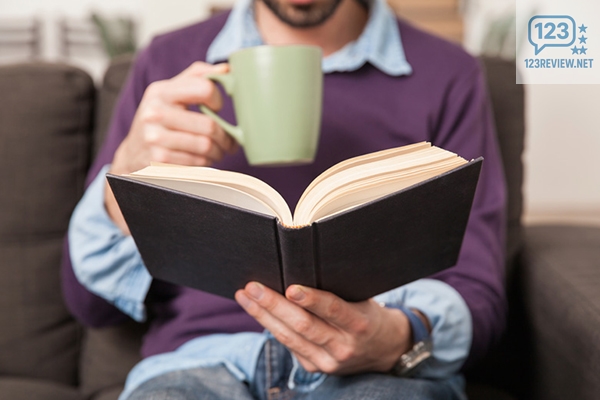There’s a certain kind of quiet you can only find in New York if you go looking for it. It’s not silence — that’s impossible here — but it’s a rhythm where the city hums just far enough away that your thoughts can breathe.
I’ve learned that when I feel stuck — creatively, emotionally, or just overwhelmed — I don’t need to leave the city. I just need to find the right corner of it. These are the places I go when I want to think, reflect, or reset my head without hopping on a train to the suburbs.
The New York Public Library – Midtown Calm
The main branch on Fifth Avenue might not be “quiet” in the classic sense, but there’s something grounding about being surrounded by all that marble and history. The Rose Main Reading Room feels like a cathedral built for thought — the kind where people actually respect silence. I like sitting by the windows, laptop closed, just absorbing the space. You leave feeling smarter, even if all you did was stare at the ceiling for half an hour.

Brooklyn Bridge Park – The Thinking Walk
When I need perspective — literal and mental — I walk along Brooklyn Bridge Park. The skyline looks unreal from there, especially near Pier 5 at sunset. The mix of joggers, couples, and tourists gives it life, but there’s always a bench somewhere just for you. Watching the ferries cross under the bridges always resets my sense of pace.
Fort Tryon Park – Uptown Escape
It’s one of the few parks in the city that feels truly detached from Manhattan’s chaos. Up by the Cloisters, you can sit on a stone wall overlooking the Hudson and hear leaves rustling instead of sirens. It’s perfect for when you need to think about something serious — or nothing at all. Bring coffee and let the world slow down for an hour.
Astoria Park – The River Perspective
Astoria Park doesn’t get enough credit. It’s got this understated beauty — a mix of locals, open space, and that dramatic view of the Hell Gate Bridge. I go there when I need to sort through big decisions. There’s something about looking across the river, watching the trains and boats, that makes my own problems feel smaller and more solvable.
The Met Rooftop – Art and Altitude
On good-weather days, the Met’s rooftop is unbeatable. You’re surrounded by art, but you can look out over Central Park and the city stretching endlessly beyond. I love that tension — humanity’s creativity on one side, nature’s patience on the other. It’s a reminder that thinking doesn’t have to be productive to be worthwhile.
Jefferson Market Garden – The Hidden Gem
Tucked right off Sixth Avenue, this tiny garden feels like a secret only locals know. You can barely hear the traffic once you step inside. I’ll sometimes stop there between errands, sit for ten minutes, and suddenly everything feels clearer. It’s proof that peace doesn’t have to be far away — just intentionally found.
My Apartment Fire Escape – The Everyday Spot
Sometimes the best place to think is right outside your own window. My fire escape isn’t fancy, but it’s where I sit most nights with a cup of tea, letting the noise of the city fade into background texture. I’ll watch people walking dogs, hear snippets of conversations below, and somehow that ambient life helps me untangle my own thoughts.
My Verdict
Living in New York means living in motion. But even here — maybe especially here — it’s essential to carve out places where you can pause and listen to your own mind. These spots aren’t about isolation; they’re about recalibration.
Whenever I visit one of them, I’m reminded that thinking clearly isn’t about escaping the city — it’s about learning how to be still within it.
Written and lived by Chi Tran for 123Review.net.
Affiliate links may earn a commission, but all opinions are my own.